Xeams Summary Report
Xeams has the ability to automatically send notification reports containing summary of emails that have been quarantined for a user. The report contains the subject, sender and score of the actual message. Using this report, an individual can restore any message that is incorrectly quarantined by the system. They can also mark message as good to prevent them from getting blocked in the future.
The summary report is sorted by score. Users should look at the first few messages since messages with a lower score have a greater chance of being marked as junk incorrectly. Messages at the bottom with higher scores are typically junk.
An example of a summary report is below:
Good emails will never show up in the summary report.
Restoring blocked emails via the summary report:
To restore an email without reviewing it first, simply click the “Restore” link in the right-most column of the report. You will be presented with 3 options for whitelisting and releasing the selected email:
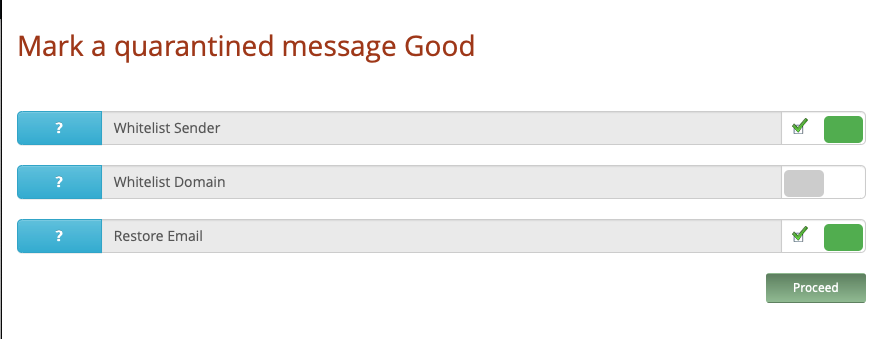
- Select the first option to add “sender@domain.com” to white list. Any future e-mails from this address will be accepted.
- Select the second option to add “domain.com” to white list. Any future e-mails from this domain will be accepted. IMPORTANT: It is very easy to fake the senders address in an email. Therefore, do NOT white list a common domain like AOL.com, hotmail.com, yahoo.com or any other popular domain. Use this only if you know the company that owns the domain and want to receive emails from any person inside that company (e.g. allegiance-it.com)
- Select the third option to restore the message. This message will be appear in your INBOX in a few minutes.
Restoring blocked emails via the web portal:
You can also view and release emails without waiting for the daily Summary Report. To do so, follow the instructions here.
Summary Report options in the web portal:
By default, possible spam messages will not be included in the Summary Report but can be configured to do so in the Admin Console. Once logged in to the Admin Console, click on Server Configuration the on the Advanced tab, and make sure the option Include Possible Spam in Report is checked:
When are these reports sent?
By default, Xeams sends this report at midnight containing a list of emails that were quarantined in the previous day. Follow the steps below to change this default behavior:
- Log in to Admin Console
- Click Manage Users under Server Configuration
- Click Edit under the desired user
- Specify the times you want Xeams to generate this report. You can specify up to 5 different times:
As directed in the image above Xeams will send report at midnight, containing a list of emails that were quarantined in the previous 12 hours (12:00 P.M. to 12:00 A.M.). Afterwards, Xeams will send another report at noon containing emails that were quarantined between 12AM and 12PM.
